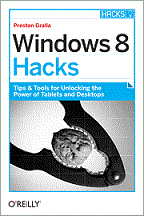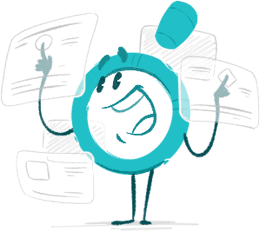Pratite promene cene putem maila
- Da bi dobijali obaveštenja o promeni cene potrebno je da kliknete Prati oglas dugme koje se nalazi na dnu svakog oglasa i unesete Vašu mail adresu.
1-4 od 4 rezultata
Broj oglasa
Prikaz
1-4 od 4
1-4 od 4 rezultata
Prikaz
Režim promene aktivan!
Upravo ste u režimu promene sačuvane pretrage za frazu .
Možete da promenite frazu ili filtere i sačuvate trenutno stanje
Aktivni filteri
-
Tag
Windows 8
Hack the Windows 8 interface, including the Charm bar Provide protection at wireless hotspots, secure your home network, and track firewall activity Manage multiple Wi-Fi networks, and hack HomeGroup, sharing, and folder permissions Set up multiple monitors, uncover hidden hardware, and manage recovery drives and storage spaces Bring back features from older Windows versions, and run the Windows 8 UI and the Desktop side by side Preston Gralla Preston Gralla is the editor of WindowsDevCenter.com and OnDotNet. He is the author of more than 30 books, including Internet Annoyances, PC Pest Control, and Windows XP Hacks, Second Edition, and co-author of Windows XP Cookbook. As an award-winning author and technology expert, Preston has written articles for major national newspapers and magazines and has also appeared on several TV and radio programs. Chapter 1 Setup and Startup Hacks Disable Windows 8’s Lock Screen Hack Your Way Through the Lock Screen Speed Up Boot Time Speed Up Startup by Halting Startup Programs and Services Reset and Refresh Your PC Instead of Doing a Complete Reinstall Installing and Running Windows 8 on a Mac Use Hyper-V to Install and Run Other Operating Systems Inside Windows 8 Chapter 2 Hacking the Start Screen, the Windows 8 Interface, and Apps Create an Application Folder for Quick Launches on the Start Screen and the Desktop Put a Tile to Computer on the Start Screen Force Desktop Apps to Show up on the Start Screen Hack the Windows 8 All Apps Screen Add Folders and Other Objects to the Start Screen Run Windows 8 Native Apps Side by Side Hack Your Way Through the Start Screen Access Windows 8’s Power Search Tools Use the Task Manager to Track App Use Use Your Own Graphic for Your User Account Chapter 3 Hacking the Desktop Bring Back the Windows Start Menu to Windows 8 Use the Built-In Mini Start Menu Bring the Quick Launch Toolbar Back to the Desktop Hack a Quick-and-Dirty Start Menu for the Desktop Turn on Windows “God Mode” on the Desktop Run the Desktop and Window 8 Native Apps Side by Side Put Helpful Navigation Icons on the Desktop Make the Desktop More Tablet-Friendly Hack the Notification Area Using the Registry Editor Change Folders in the Open Dialog Box Control the Control Panel Hack the Taskbar A Power User’s Hidden Weapon: Improve File Explorer’s Context Menu Open an Administrator Command Prompt Anywhere in File Explorer Hack Your Way Through File Explorer Chapter 4 Productivity and System Performance Hacks Three Quick System and Performance Hacks Troubleshoot Performance Issues Using the Resource Monitor Track Performance and Reliability with the Reliability Monitor Peer Deep into Your System with the Performance Monitor Speed Up System Performance with the Task Manager Windows 8 Keyboard Shortcuts Using Windows 8 Gestures Use File History to Recover Your Files Troubleshoot with the Action Center Track Down Windows 8 System Woes Save Money: Use These Free Alternatives to Microsoft Office Chapter 5 Cloud and Social Networking Hacks Use SkyDrive to Sync Your Files Everywhere Make SkyDrive Play Nice with Other Windows Folders Recover Deleted Files on SkyDrive More SkyDrive Hacks Using Other Syncing Services Configure Windows 8 Syncing Create a Non-Syncing Windows 8 Account Power Hacks for Windows 8 Syncing Mastering the People App Share and Share Alike in Windows 8 Other Social Networking Apps Chapter 6 Music, Media, and Video Open Graphic Files In Photo Viewer Instead of the Windows 8 Native Photos App Add Facebook and Flickr to Your Windows 8 Photo Collection Hacking Through the Photos App Add Folder Locations to Photo and Video Libraries Improve DVD and TV Watching in Windows 8 Using Windows 8 with Your Xbox 360 Power Up Windows 8 with a Free Movie Maker, Photo Gallery, and More Organize Your Photos with Metadata Use RAW Photos in Windows Photo Gallery Get a Free Copy of Windows Media Center Play it Loud! Convert Vinyl and Tapes to MP3s Chapter 7 Networking, the Web, Wireless, and the Internet Make the Desktop Version of Internet Explorer the Default Rather than the Windows 8 Native Version Change Your Default Native Windows 8 Browser to Chrome Make Windows 8 Play Nice with Your Home Network Hack DNS to Speed up Web Browsing Control Another PC with Remote Desktop Hack Windows 8 Wi-Fi, Wireless, and Network Settings Use Task Manager to Track Bandwidth Use of Individual Apps and Overall Network Use Map a Network Drive or Network Location Troubleshoot Network Connections with ping, tracert, and pathping Troubleshoot Network Connections with netstat and ipconfig Troubleshoot Wireless Interference Woes, and Extend Your Range Chapter 8 Security Keep Portable Storage Secure with BitLocker to Go Hide Folders and Files with the Encrypting File System Tell Windows 8 Apps Not to Snoop on Your Location Turn off the Windows 8 SmartScreen Filter Protect Yourself with a Windows 8 Picture Password Create a Windows 8 Recovery Tool Hack Windows 8’s User Account Control Unlock Windows 8’s Super-Secret Administrator Account Punch an Escape Hole Through the Windows 8 Firewall Track Firewall Activity with a Windows 8 Firewall Log Protect Your Privacy by Removing Windows 8 Metadata Impersonate Another Computer on the Network Protect Your Home Wi-Fi Network Chapter 9 Email Trick the Windows 8 Mail App into Using POP Mail Use Different Live Tiles For Different Email Accounts Hack Your Way Through your Windows 8 Mail Accounts Understanding Windows Mail and Metered Networks Send Large File Attachments in Windows 8 Mail and Outlook.com Using SkyDrive Import Gmail Mail and Mail from other Web-Based Mail into Outlook.com Configure Outlook.com for Windows Phone, Android Devices, and iPhones and iPads Switch Fast Between Outlook.com Accounts Turn Outlook.com Into a Universal Inbox Great Freebies for Turbocharging Gmail Turn Gmail into a Universal Inbox Use Gmail as a POP3 Server Stay Off Spam Lists Prevent Your Newsletter from Being Blocked as Spam Block International Spam in Outlook Open Blocked File Attachments in Outlook Instantly Compress Files You Send via Outlook Sync Calendar and Contacts Between Google and Outlook Chapter 10 Hardware To Infinity and Beyond with Windows 8 Storage Spaces Hack Windows 8’s Power Plan Two Screens Are Better than One Find Drivers for Windows 8 Fast Troubleshoot Hardware with Device Manager Get a Complete History of Troublesome Hardware Uncover Hidden Hardware with the Device Manager Get a Comprehensive List of All Your Drivers Chapter 11 The Registry and Group Policy Editor Don’t Fear the Registry Hack Away at the Registry Safely Edit the Registry Using .reg Files Better Registry Backups Hack Away at Windows with the Group Policy Editor Colophon
Topics include: Installing and personalizing Windows 8 Mastering the new UI and features Using pen, touch, and voice input Implementing security essentials Managing files, disks, and drives Sharing and synching digital media Setting up and troubleshooting a home or mobile network Monitoring and tuning performance Chapter 1 What’s New in Windows 8 Interacting with Windows 8 Windows 8 user interface Hardware Security Networking Storage Manageability, productivity, and troubleshooting What’s missing Chapter 2 Using Windows 8 Apps Common features Using apps How Windows 8 apps work Changing app file associations Built-in apps Chapter 3 Buying and Installing Windows 8 Buying Windows 8 Installing Windows 8 Dual-booting Windows 8 Chapter 4 Upgrading and Migrating to Windows 8 Preparing for an upgrade Upgrading from Windows XP or Windows Vista to Windows 8 Performing the upgrade to Windows 8 Migrating from an old PC to a new PC Post-upgrade tasks Uninstalling Windows 8 Chapter 5 Personalizing Windows 8 The Start screen Tiles Notifications Lock screen Desktop Searching Power settings Multiple monitors Language settings WinX menu Chapter 6 Adding, Removing, and Managing Apps Installing Windows 8 apps Uninstalling Windows 8 apps Setting default programs Configuring AutoPlay Managing startup apps Recording app problems Understanding app permissions The .NET Framework The parts of a Windows 8 app App compatibility settings Managing Windows 8 app packages Monitoring app events Chapter 7 Using Windows 8 Accessibility Features Choosing accessible hardware Configuring accessibility options Visual accessibility User input accessibility Dyslexia and reading accessibility Chapter 8 Obtaining Help and Support Obtaining professional support Help and support Determining who to contact for support Searching the Internet Asking for help Connecting with Remote Assistance Recording problems File Management Chapter 9 Organizing and Protecting Files The Windows 8 way of organizing files File system concepts Working with libraries Zipping folders Protecting files Advanced searching Freeing up disk space File organization tips Chapter 10 Backing Up and Restoring Files Backup concepts Connecting a backup disk Backing up and recovering files Backing up and recovering apps and settings Using cloud services Online backup services What if disaster strikes and you don’t have a backup? Chapter 11 Managing Windows Search App search concepts Managing searchable apps Managing search suggestions Managing file indexing Chapter 12 Managing Storage Storage Spaces BitLocker Fixing errors Choosing a new drive Chapter 13 Using SkyDrive SkyDrive overview Using the SkyDrive app for Windows 8 Accessing SkyDrive from mobile devices Accessing SkyDrive from a browser Using the SkyDrive desktop app Editing documents simultaneously with other users Music, Videos, TV, and Movies Chapter 14 Music and Videos Using the Music app Ripping CDs Editing metadata Watching videos Purchasing TV and movies Editing videos Chapter 15 Photos Viewing pictures with the Photos app Importing photos Printing photos Working with RAW files Selecting and sharing photos Working with photos on the desktop Organizing photos Chapter 16 Sharing and Streaming Digital Media Xbox Music Streaming to the Xbox Stereos and TVs Smartphone Car Other computers Music services Video-streaming services Creating media Chapter 17 Creating a Home Theater PC HTPC software Media Center Configuring HTPC software to start automatically Choosing the hardware Recording TV Choosing a remote control Security and Privacy Chapter 18 Managing Users and Family Safety Logon security Configuring sign-on options Password best practices Managing accounts Family Safety Chapter 19 Windows, Application, and Network Security Malware protection Protecting your privacy Removing malware Windows Firewall Wireless security Turning off security features Chapter 20 Using Hyper-V Hyper-V requirements Installing Hyper-V Creating your first virtual switch Configuring VM settings Starting a VM Using snapshots Managing virtual disks Hyper-V tips and tricks When not to use a VM Using VirtualBox Networking Chapter 21 Setting Up a Home Or Small Office Network Network technology overview Choosing an ISP Connecting Windows 8 to your network Manually configuring Windows 8 networking Fine-tuning wireless settings Routers Choosing home networking technologies Designing a wireless network Web applications Chapter 22 Setting Up ad hoc, Bluetooth, and Mobile Networks Ad hoc networking Bluetooth 3G/4G mobile broadband Chapter 23 Troubleshooting Your Network Troubleshooting tools The home network troubleshooting process Troubleshooting network performance problems Chapter 24 Sharing and Managing Files and Printers Using a homegroup Using folder sharing Granting permissions to files Using shared printers Maintaining, Tuning, and Troubleshooting Chapter 25 Maintaining Your PC Updates Backups Uninstalling apps Disk integrity Disk space Maintaining your batteries Chapter 26 Monitoring, Measuring, and Tuning Performance Benchmarking your computer Finding and controlling a troublesome app Setting priority and affinity when starting an app Speeding up startup Using Task Manager Using Performance Monitor Chapter 27 Troubleshooting Startup Problems, Crashes, and Corruption Troubleshooting startup problems Troubleshooting corruption and intermittent failures Refreshing your PC Resetting your PC Appendix Index to troubleshooting topics
Ovaj dragoceni i nezamenjivi vodič daje vizuelno bogata i jasna uputstva, koja će vam pomoći da, korak po korak, izvučete sve iz svog novog Windows 8 tableta. Upoznajte novi i uzbudljivi Metro UI, razvijen posebno za uređaje osetljive na dodir. Pokrivene su sve najpopularnije i najupotrebljivanije aplikacije, kao i osnove rada na mreži, elekrtonska pošta, video i audio aplikacije i redovni radni zadaci. Ova knjiga daje sve putokaze koji vode do najboljih puteva kojima vas novi Windows 8 tablet može odvesti. Informacije o Microsoft-ovom Windows-u 8 i novom Metro korisničkom interfejsu predstavljene u jasnom, jednostavnom vizuelnom maniru Više od 125 zadataka za korisnike Windows 8 tableta, ilustrovanih kolornim snimcima ekrana Jasna 'korak po korak' uputstva Skladno plasirane informacije olakšavaju i ubrzavaju učenje Table of Contents Chapter 1 Getting Started with Windows 8 Start Windows 8 4 Explore the Windows 8 Start Screen 6 Display the Charms Menu 7 Get to Know the Windows 8 Apps 8 Understanding Gestures 10 Using Gestures to Control Windows 8 12 Input Text with the Touch Keyboard 14 Connect to a Wireless Network 16 Create a Microsoft Account 18 Work with Notifications 22 Put Windows 8 to Sleep 23 Restart Windows 8 24 Shut Down Windows 8 25 Chapter 2 Working with Apps Explore the Windows Store 28 Install an App 30 Start an App 32 Understanding App Screens 34 Close an App 35 Switch between Apps 36 Update an App 38 Uninstall an App 40 Chapter 3 Customizing Windows 8 Configure the Start Screen 44 Pin an App to the Start Screen 46 Open the PC Settings App 48 Change the Start Screen Background 50 Change the Lock Screen Background 52 Add an App to the Lock Screen 54 Synchronize Settings between PCs 56 Access an App’s Features 58 Pin an App to the Taskbar 60 Adjust the Volume 62 Set the Time Zone 63 Chapter 4 Surfing the Web Understanding the World Wide Web 66 Start Internet Explorer 67 Navigate Internet Explorer 68 Select a Link 69 Enter a Web Page Address 70 Open a Web Page in a Tab 72 Navigate Web Pages 74 Find Text on a Page 75 Save Favorite Web Pages 76 Search for Sites 78 Chapter 5 Sending E-mail and Messages Create a Contact 108 Configure an E-mail Account 82 Send an E-mail Message 84 Format the Message Text 86 Set the Message Priority 87 Add a File Attachment 88 Save a Draft of a Message 90 Receive and Read E-mail Messages 92 Reply to a Message 94 Forward a Message 96 Open and Save an Attachment 98 Delete a Message 100 Send an Instant Message 102 Respond to an Instant Message 104 Chapter 6 Getting Social with Your Tablet Create a Contact 108 Connect to Facebook 110 Connect to Twitter 112 Connect to LinkedIn 114 Add Your Google Account 116 View a Contact 118 View Your Contacts’ Activities 120 View Your Social Networking Activity 122 Post a Link to a Social Network 124 View Your Calendar 126 Add an Event to Your Calendar 128 Create a Recurring Event 130 Add an Event Reminder 131 Send or Respond to an Event Invitation 132 Chapter 7 Working with Multimedia Import Images from a Digital Camera 136 Navigate the Pictures Library 138 View Your Images 140 View Your Facebook Photos 142 View Your Flickr Photos 144 Start a Slide Show 146 Delete an Image 148 Take a Picture 150 Navigate the Videos Library 152 Watch a Video 154 Buy or Rent a Movie 156 Buy a TV Episode 158 Navigate the Music Library 160 Play Music 162 Buy Music 164 Buy a Game166 Connect Your Tablet to Your Xbox 168 Chapter 8 Performing Day-to-Day Tasks Search Your Tablet 172 Display a Location on a Map 174 Get Directions to a Location 176 Check Your Weather Forecast 178 Check Another City’s Weather Forecast 180 Plan a Trip 182 Get the Latest News 184 Track a Stock 186 Follow Your Favorite Teams 188 Chapter 9 Configuring Your Tablet Display Mobility Settings 192 Display Power Options 194 Define an Action for the Tablet Power Button 196 Adjust Screen Brightness 198 Monitor Battery Life 199 Set a Battery Alarm to Avoid Running Out of Power 200 Create a Custom Power Plan to Improve Battery Life 202 Configure the Touch Keyboard 204 Configure Your Tablet to Work with a Second Monitor 206 Calibrate the Screen for Accurate Tapping 208 Chapter 10 Creating and Editing Documents Understanding Documents 212 Create a Document 213 Save a Document 214 Open a Document 216 Edit the Document Text 218 Change the Font Formatting 222 Find Text 224 Replace Text 226 Insert Special Symbols 228 Make a Copy of a Document 230 Print a Document 232 Chapter 11 Working with Files View Your Files 236 Select a File 238 Change the File View 240 Preview a File 241 Copy a File 242 Move a File 243 Rename a File 244 Create a New File 245 Delete a File 246 Restore a Deleted File 247 Zip Up and Extract Compressed Files 248 Add a File to Your SkyDrive 250 Share a File with Friends 252 Chapter 12 Sharing Your Tablet with Others Display User Accounts 256 Create a User Account 258 Switch between Accounts 260 Change Your User Account Picture 262 Change a User’s Password 264 Delete an Account 266 Create a Homegroup 268 Join a Homegroup 270 Share a Document or Folder 272 Chapter 13 Implementing Security Understanding Windows 8 Security 276 Check the Action Center for Security Problems 278 Create a Picture Password 280 Lock Your Tablet 284 Set Up Family Safety 286 Browse the Web Privately 290 Clear Your Private Information 292 Reset Your Tablet to Preserve Privacy 294 Chapter 14 Maintaining Windows 8 Check Hard Drive Free Space 298 Delete Unnecessary Files 300 Check Your Hard Drive for Errors 302 Refresh Your Tablet 304 Create a Recovery Drive 306 Keep a Backup History of Your Files 308 Restore a File from Your History 310 Index 312
Windows 8 razvoj aplikacija KNJIGA VRAĆENA IZ KNJIŽARE PO AKCIJSKOJ CENI. Windows 8 razvoj aplikacija
KNJIGA VRAĆENA IZ KNJIŽARE PO AKCIJSKOJ CENI. Windows 8 razvoj aplikacija Ukoliko ste programer početnik, ne postoji bolji način da započnete učenje Windows 8 SDK alata od ovog Wrox vodiča. Tim eksperata kompanije Microsoft kreirao je za vas sveobuhvatan kurs posvećen Windows 8 programiranju, koji vam pomaže da u potpunosti iskoristite nove inovativne SDK alate. Napisana jednostavnim stilom lakim za čitanje, ova knjiga sadrži brojne korisne primere koji prikazuju velike mogućnosti Windows SDK primene, a dat je opis i prodavnice Windows 8 aplikacija. Opisano je kako da definišete razvojno okruženje i objašnjen je razvoj korisničkog interfejsa, uz primenu specijalnih efekata i grafičkih elemenata, korišćenje C# I C++ jezika, i još mnogo toga. Obezbeđen je ssveobuhvatan uvod u Windows SDK i Windows 8, počevši od podešavanja razvojnog okruženja i kreiranja vaše prve aplikacije. Razmatrano je dizajniranje korisničkog interfejsa, dizajnerski elementi koji su osetljivi na dodir i koji su upralvjani događajima, koišćenje servisa zasnovanih na prozorima, odnosno razvoj offline aplikacija primenom HTML 5 koda Razmatrano je kreiranje C# aplikacija za Windows 8 oeprativni sistem, XNA 4 i Silverlight 5 mogućnosti, kao i uloga C++ jezika Prikazano je debagiranje, sertifikovanje i isporučivanje vaših aplikacija Opisana je prodavnica Windows 8 aplikacija (Windows 8 app store) i prikazani saveti za reklamiranje vaših aplikacija Knjiga Razvoj Windows 8 aplikacija je idealna za svakoga ko je spreman da počne razvoj aplikacija u novom i interesantnom operativnom sistemu kakav je Windows 8. Informacije o autorima István Novák je Microsoft MVP i regionalni direktor, kao i pomoćnik u SoftwArt Ltd., mađarskoj kompaniji za IT usluge. György Balássy je Microsoft MVP, regionalni direktor i ASPInsider koji jedan od osnivača lokalnog MSDN trening centra. Zoltán Arvai je Microsoft MVP i arhitekta interfejsa, odnosno korisničkih aktivnosti u aplikacijama u kompaniji NextGenSolutions Ltd. Dávid Fülöp je profesionalni programer, koji obavlja obuke u većem broju kompanija i na više univerziteta. Sadržaj Uvod xix Deo I: Osnove razvoja Windows 8 aplikacija Poglavlje 1: Kratka istorija razvoja Windows aplikacija 3 Istorija Windows operativnog sistema 3 Istorija API interfejsa i alata 9 Suština razvoja Windows aplikacija 19 Kratak pregled poglavlja 20 Poglavlje 2: Korišćenje Windows 8 operativnog sistema 25 Dva sveta, jedan operativni sistem 25 Načini unosa 27 Prijavljivanje 30 Početni ekran 31 Windows Charm Bar 50 Windows desktop 56 Kratak pregled poglavlja 58 Poglavlje 3: Windows 8 arhitektura sa stanovišta programera 61 Windows 8 razvojan arhitektura 62 Razumevanje Windows Runtime okruženja 67 .NET Framework 4.5 80 Izbor adekvatne tehnologije za vaš projekat 83 Kratak pregled poglavlja 85 Poglavlje 4: Upoznavanje razvojnog okruženja 89 Osnovni skup alata 90 Kratak pregled Visual Studio IDE okruženja 93 Poboljšavanje vaših aplikacija koristeći Expression Blend 108 Kratak pregled poglavlja 115 Deo II: Kreiranje Windows 8 aplikacija Poglavlje 5: Principi modernog razvoja Windows aplikacija 121 Windows 8 stil aplikacija 122 Asinhrona razvoja platforma 131 Kratak pregled poglavlja 163 Poglavlje 6: Kreiranje Windows 8 aplikacija koristeći HTML5, CSS i JAVASCRIPT 165 HTML5 i CSS na webu 166 HTML5 aplikacije i Windows Runtime 188 Kreiranje Windows 8 apliakcija pomoću JavaScript koda 189 Kratak pregled poglavlja 228 Poglavlje 7: XAML kod za kreiranje Windows 8 korisnićkog interfejsa 231 Opisivanje korisničkog interfejsa pomoću XAML koda 232 Upotreba prostora naziva 234 Sistem za upravljanje rasporedom elemenata 237 Višestruko korišćenje resursa pomoću XAML koda 248 Osnovne kontrole u Windows 8 aplikacijama 251 Rad sa podacima 259 Kratak pregled poglavlja 268 Poglavlje 8: Upotreba XAML kontrola 271 Korišćenje animacija u vašim aplikacijama 272 Dizajniranje kontrole 285 Korišćenje složenih kontrola 298 Kratak pregled poglavlja 310 Poglavlje 9: Razvoj Windoes 8 aplikacija 313 Životni ciklus Windows 8 aplikacije 314 Isporučivanje Windows 8 aplikacija 322 Komandne površine 328 Trajni podaci u aplikacijama 342 Aplikacije i početni ekran 347 Kratak pregled poglavlja 353 Poglavlje 10: Kreiranje aplikacija sa više stranica 357 Osnove navigacije 358 Rad sa stranicama 362 Korišćenje Split Application i Grid Application šablona 377 Kratak pregled poglavlja 387 Poglavlje 11: Kreiranje povezanih aplikacija 391 Integrisanje sa operativnim sistemom i drugim aplikacijama 392 Pristup Internetu 412 Pristup Windows Live servisu 420 Kratak pregled poglavlja 428 Poglavlje 12: Korišćenje funkcija tabelt računara 431 Upotreba tablet uređaja 432 Kreiranje lokacija uz korišćenje lokacionih servisa 432 Kratak pregled poglavlja 460 Deo III: Razvoj naprednih Windows 8 aplikacija Poglavlje 13: Kreiranje Windows 8 aplikacija koristeći C++ 465 Microsoft i C++ jezik 466 Otkrivanje C++ funkcija u Visual Studio okruženju 478 Kratak pregled poglavlja 489 Poglavlje 14: Napredni koncepti programiranja 493 Razvoj rešenja pomoću više jezika 494 Pozadinski zadaci 502 Ulazni uređaji 516 Kratak pregled poglavlja 520 Poglavlje 15: Testiranje i debagiranje Windows 8 aplikacija 525 Kvalitet vašeg softvera 526 Savladavanje procesa debagiranja 526 Uvod u testiranje softvera 534 Kratak pregled poglavlja 538 Poglavlje 16: Uvođenje Windows prodavnice 541 Upoznavanje sa Windows Store servisom 541 Proces registrovanja programera 550 Kratak pregled poglavlja 554 Deo IV: Dodaci Dodatak A: Rešenja vežbi 559 Dodatak B: Korisni linkovi 573 Indeks 577 Preuzmite prvo poglavlje knjige LINK LINK LINK Poglavlje je na srpskom, pripremljeno za štampano izdanje. Preuzmite kod iz knjige Wiley - kod za knjigu.